Our new image uploader can be found on the Dashboard page for the organization logo, on the new Settings page (click on the icon on the upper right hand corner of the screen, and select Settings from the drop down) and on the new Display tab on your Team profiles.
To load a new photo for your organization, in the Logo widget on your Dashboard, click Choose File to select an image from your computer. The image will be cropped square. Once you have selected the image, click Submit, and wait for it to load.
To load a profile picture, open the new Settings page and click on the empty icon in the Profile Picture widget. You wil be able to select an image from your computer, which will automatically upload when you select it. A red loading bar will show you the progress. If you see an black bar with an exclamation point, it means that the photo is too large, please select again. If a file is too large, you can use the Export feature to save it in a smaller size.
To load a Team photo, open the Roster page and click on Manage Teams. The All Players team will automatically populate with the current Organization logo. You may click on any other team, and select the Display tab, beside Roster. Click on the empty icon to load a new team image.