Their home page is the Active Games page, and will show a list of the games running for your agency. On the left side of the page is a red button that says Score. When they have a product to record, they can just click that button and a widget will pop up, giving them the option to select a product, enter a Quantity or a Value if required. Each Value they enter will automatically default to a quantity of 1.
They can enter a memo (if this was required by the coach on the relevant Trackable, the player will not be able to submit the Score until entering a trackable). If they have more than one Score they can add as many trackables as they need to. Clicking Send to Scoreboard will automatically update any Game the player is a part of, and is immediately viewable in the Active Games and Expectations sections.
Watch our quick tutorial below on getting your players started with scoring!
Or find it below on Vimeo.
How Scoring Works on Scoreboard Buzz from Larissa Sprecher on Vimeo.
Want to get back to Scoreboard Buzz? Go back to the login page.