Splitting your players up into their respective teams is a terrific way to allow them to compete against each other and make sure you can assign trackables and goals unique to each team.
You can set up as many teams on your account as you like, and players can be a part of multiple teams. To get started:
1. Open up the Roster page and click on the Manage Teams tab.
2. Click Add Team and give it a name.
3. Then, click the team name to open it, and click inside the search box to select players from your roster using the green plus signs.
See our video below for a demonstration.
Or you can find the same video below on Vimeo.
Adding Teams to your account from Larissa Sprecher on Vimeo.
Need to get back to Scoreboard Buzz? Go back to the login page.