- Click Add Game on the Games page, then select the type of game, how often you want it to repeat, give it a name, and click Create Game.
- Next, open the game up by clicking on the name you gave it. You will see a Schedule widget where you can enter when the game begins and ends. Once you have saved this, move on to the Trackables tab.
- Click Add Trackable, and select from 1 to 8 trackables to appear on the Scoreboard. If you are setting up a Tracking game you will need to enter Goals in each of the Trackables after you have added them to the game.
- Next, open the Roster tab and click inside the search box to pull up your list of Teams or Players, depending on the game you are creating. Clicking the green + sign next to a player or team will add them to the game. Tracking games can have only 1 team or player added. As many players or teams as desired can be added to a Competition game.
See our two videos below on setting up Competition and Tracking games.
Setting up a Player Competition Game from Larissa Sprecher on Vimeo.
Creating a Team Tracking game from Larissa Sprecher on Vimeo.
Need to get back to Scoreboard Buzz? Get back to the login page.