- Go to your Games page and click Start a new game. You’ll be asked if you want it to be between players or teams. If you want to challenge another agent’s entire team, choose Teams, if you want to challenge individual players to compete against your individual players, choose Players.
- The next screen will allow you to select the participants. Select which of your teams/players from your account that you want to compete. Then use the search box at the bottom of the widget to type in the names of the players/teams from the other account – if they show up you’ll be able to add them to the game by clicking the green plus sign.* If the players/teams you are searching for are not showing up, make sure that your competitor(s) goes into their primary settings page, and in the upper right hand widget under Privacy, opt in to “My Account Should Be Visible in Search.” As you are going through the game wizard, you will also be able to select the option to make your account visible in a public search so other agents can find you.
- The next step of the game creation will allow you to select trackables from your account. Your competitors will need to map these trackables – find out more about this here.
-
Finally, you’ll be taken to a summary screen where you can review all of your choices before creating the game. You are then ready to roll!
*If the game is a daily game, you’ll be able to edit the game schedule as usual. -
Your competition will get a notification that they have a new competition game that requires trackable mapping, and once this is complete the competition can begin!
Want to compete against someone who doesn’t have Scoreboard Buzz yet? It’s easy! Checkout our article on it here!