The Fire Stick can be transferred between devices, but if you want to display the Scoreboard simultaneously on multiple screens you will need multiple Fire Sticks.
- When you first plug in your Fire Stick, you will be prompted to connect it to your local WIFI using your password.
- You have the option of connecting to an existing Amazon account or to register for a new one if you haven’t before.
a. If you register for an account, you will need to use your computer. Go to Amazon.com and click Sign In, then register for a new account. It is completely free, takes less than a minute, and requires only the most basic information. - Then, still using your computer, use the dropdown beside the search feature to search the Apps & Games store for the Scoreboard Buzz App.
- Click on the App to open it and on the right hand side, over the button Get App, your new Fire Stick should automatically be registered. If you have other devices already registered to your Amazon account you may need to select it.
- You will be asked to enter Billing information, but this is only an address and contact information. There is no download cost, so you will not be asked for credit card information.
- You will get a confirmation page, and your app should appear in your Fire Stick App Library within seconds.
- Click on the App to open it in Fire Stick, and you will be prompted to login using your Scoreboard email and password.
- You will see a Scoreboard welcome screen, with the option to select Games or Logout. When you select Games, you will be able to toggle between any game you have created on your account, and open the Scoreboard to display on the TV. The Back button on your controller will take you back to the Games screen.